Issuing of book from the system | LMS system
let issue some books:
Search User Field : You can either search in via User id / or by his Name [Note : Inactive user/book will not pop in here.]
Search Book Field : You can only search by Sub Book id here.
After selecting the required issued date and return date you can issue the book. If required you can throw in some remark. Note the remark will only be visible by you.
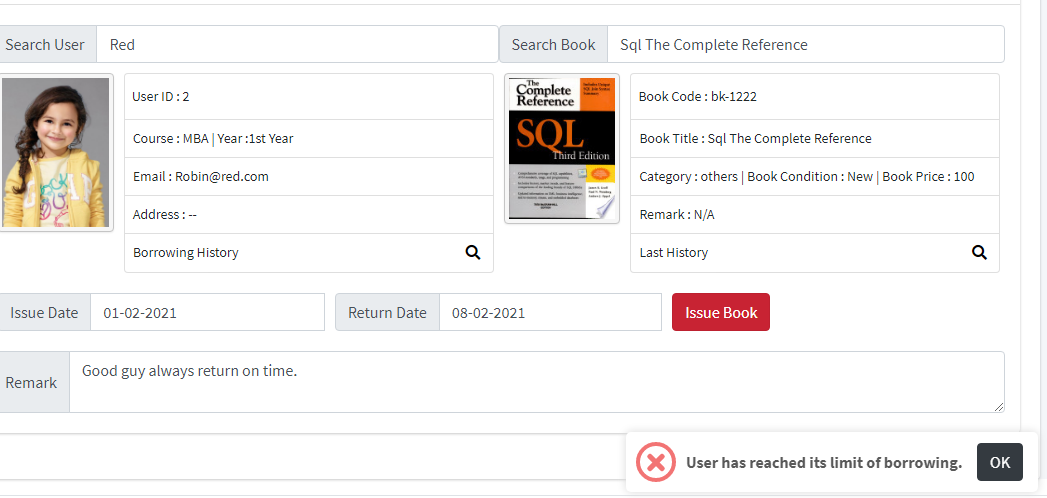
You can even view the users book borrowing history even the books history can be viewed by clicking on the magnifier icon.
Note : You can set how many books a user/teacher can borrow. This is applied on the default roles [teacher & student] For custom roles that you create it will not be applied.You would be needing customization for it. Eg : Say if set 5 for student and 10 for teacher then all the users with that role will be restricted to this condition. And by the way this setting are done in Mng Setting page
There are 3 default roles in the system : Super Admin [which are you] | Student | Teacher , You can create more roles if required so you can give task to other users.
Lets discuss these 3 roles first , before we dive into some other form with its details.
Super Admin - You have access to all pages and the function.
Student : The default role basically allows the user to view all the book that he had or has taken from the library. If he has delayed returning the book to us as per the Return Date specified while issuing the book . He will be show a button to pay his fine. You can specify the default fine rate per day in settings page. Note the fine system is linked to the paypal and you can specify your api key in the setting page as well.

One a fine is paid below is a screenshot of how the receipt page looks like
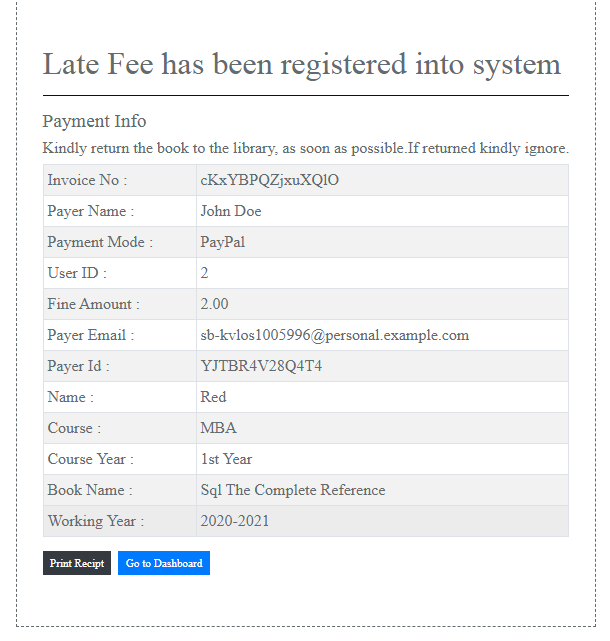
One a payment is done by the user he/she has to return the book to us. This is how it will be show to the admin [Paid] When he has made a payment for the fine. After this we can accept the book by clicking on receive book . The book will be added to the system again.
If has lost the book and you are charging fine then you can take the fine , enter fine amount in the system and put a remark if needed then first click on mark as lost which will deactivate the book then click on receive book button.
Note system will record the information of the user if he has lost the book. So when he comes in future to issue a book you can identify him by looking at his borrowing history [in book issue page]. Similarly there is also a button called Mark Damage where you can mark the book damaged and the system record the given information

Now lets look at the 3rd role : Teacher
This is how a user with teacher role has access to.
As you can see teacher can create write notes plus attach any files that he want the student to read for each books that is available on the system. And doc/PDF/img files are supported. Student can download those file.

Note only user who are logged into the system can view those attached file by the teacher.
But the admin who has uploaded the pdf file while creating the book will be show to all users when anyone clicks the preview book.
Now lets learn about how the system is configure to issue barcoded books?

You will first have to turn on the Barcode R.Mode from the setting page for barcode reading mode then only you will see the above page. Then you got to configure your barcode to output , after everyread. So say if it reads SB1 then the output that ur barcode read should type in the above barcode box is SB1, after reading all the barcoded books you have to click on cart button to add books to cart then you set the return date and issue the books.Note kindly test you bardcode reader feature throughtly as there is no refund if it doesn't works for ur reader.
Now lets learn about how the user can issue book from the system. This we call it a fast checkout feature
After reading this i am preety sure more librarian would not be issuing book instead asking their user to issue book themself. i will explain now how this works.
- User first looks for the book that he want from the front page of the website. Say he want this book
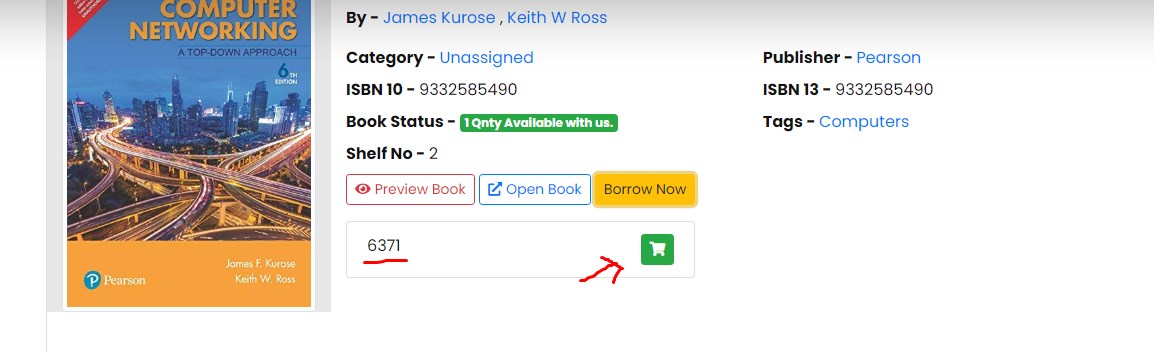 then he can click on the cart button the book that he has picked from the library. He will have to add the taken book id into the cart. The books id he can find it either in the barcode that you have attached to the book or you could just write the book id behind the books. Kindly check this when issuing the book.
then he can click on the cart button the book that he has picked from the library. He will have to add the taken book id into the cart. The books id he can find it either in the barcode that you have attached to the book or you could just write the book id behind the books. Kindly check this when issuing the book. - He can't add more books that the limit assigned to him. like shown below.
 .
.
He can even cancel the request from his end
Note: SuperAdmin can't borrow book himself. Only user with 2 roles are allowed to borrow book [student,teacher] since the limit are attached to them. If you like to change this behaviour and add other roles to borrow the books you will have to contact ur dev. Rest of the functionality of the system will work with other roles. .
.
By the way the request gets cancelled on it's own after 15 minute. - Now let look at how the admin can accept the request made. just go to the issue book page below you will find all request that had been made in last 15 minute. You can accept the books . Note don't forget to check the book id that you are issusing.User can do mistakes. That's it. Just select the return date and click on check mark and the book will be issued not need for the above tedious process of adding books.
